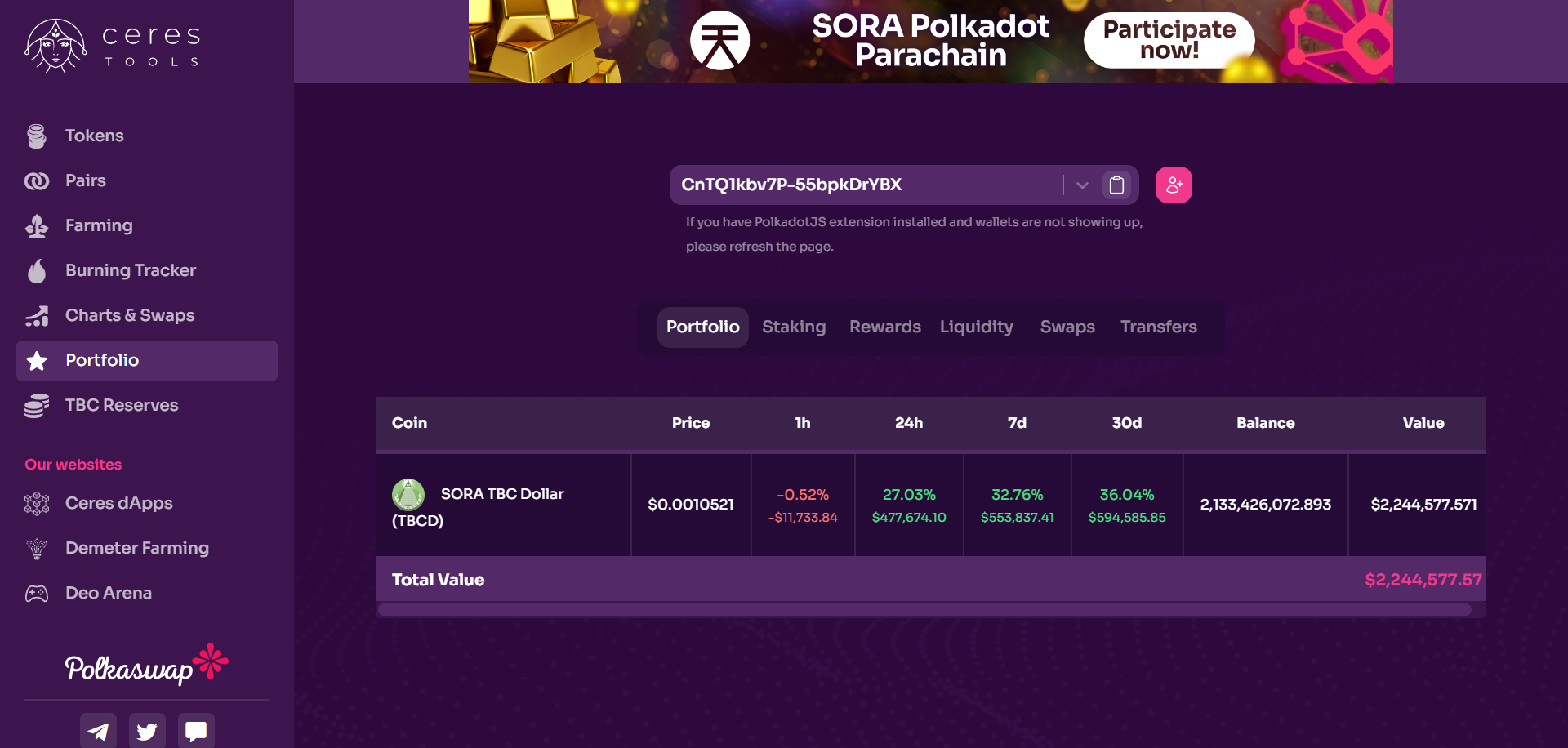Check User Balances
This guide will show you how to check your balances using the Polkadot.js interface using an RPC call or through the Ceres Tools portfolio feature.
INFO
For new users or users without Polkadot.js experience, it is recommended to use Ceres Tools.
Via Polkadot.js UI
Go to SORA polkadot.js.
Click on Developer and then RPC calls
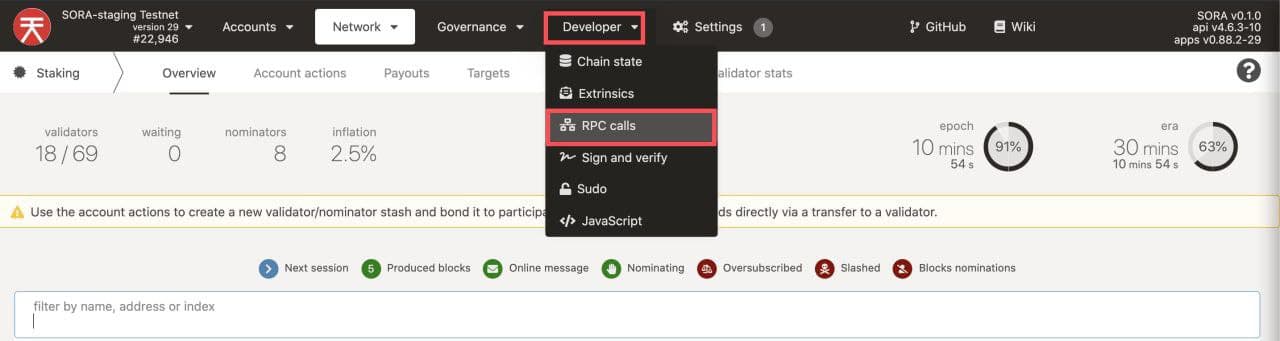
Select _assets → freeBalance(accountid,assetid).
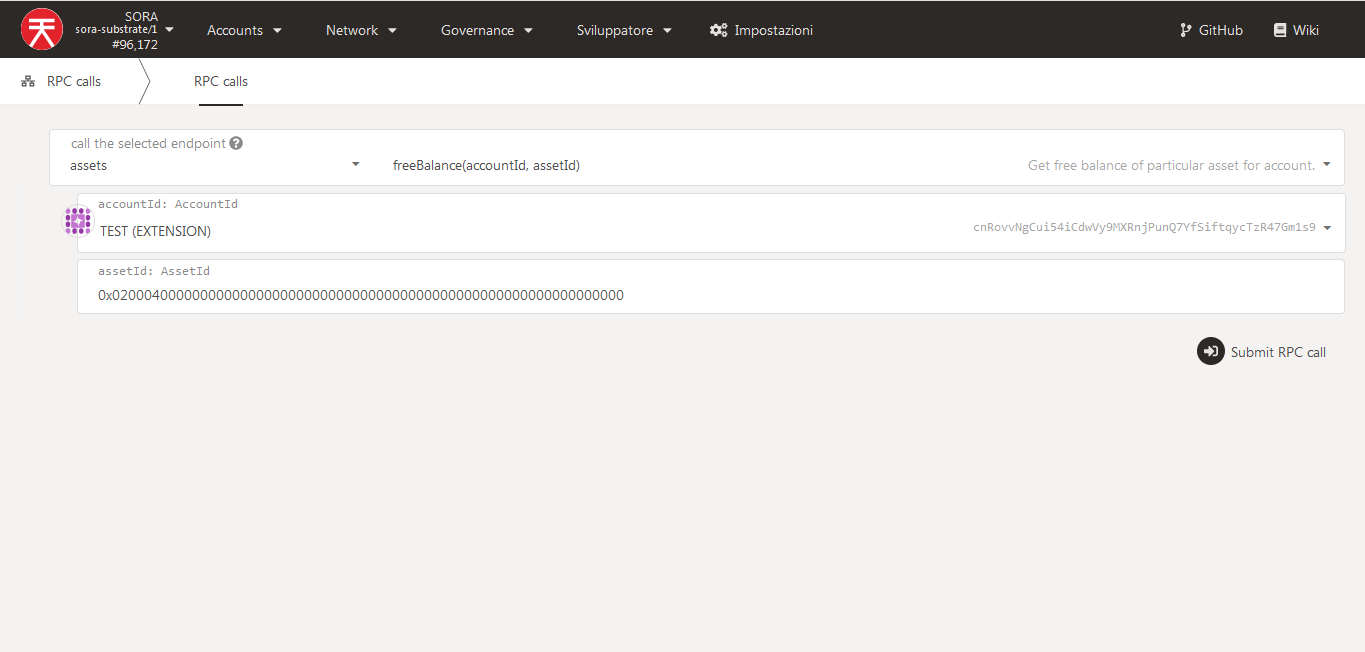
Fill in AssetID and press "Submit RPC call".
INFO
For more Asset IDs check out the Tokens subsection of the Polkaswap.io Explore page. You can find the core token Asset IDs in the Check supply page.
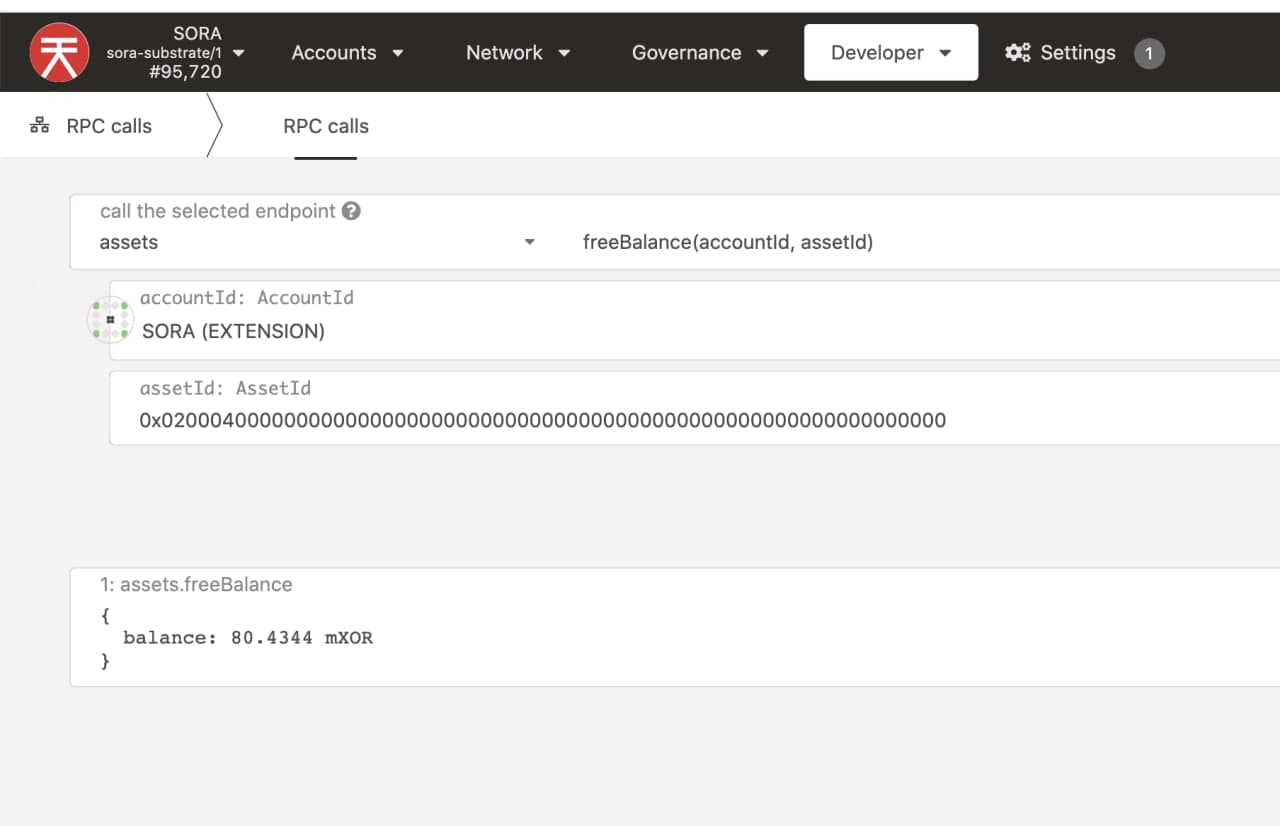
This is the expected output. In this case, the VAL amount has been checked (look at AssetID)
Unfortunately, Polkadot.js supports only one asset for the network, that's why it shows XOR. However, it is actually the asset that you asked for: PSWAP, VAL, ETH, DAI, and so on.
The letter before XOR means that the number is multiplied by the following amount:
| Letter | Multiplier |
|---|---|
| k | 1000 |
| m | 1000000 |
| B | 1000000000 |
| m | 0.001 |
So, in the example above the shown amount is 80.434 mXOR = 0.080434 VAL
For more details on how to read this output, take a look at this guide.
Via Ceres Tools
- Go to Ceres Tools and navigate to the Portfolio section
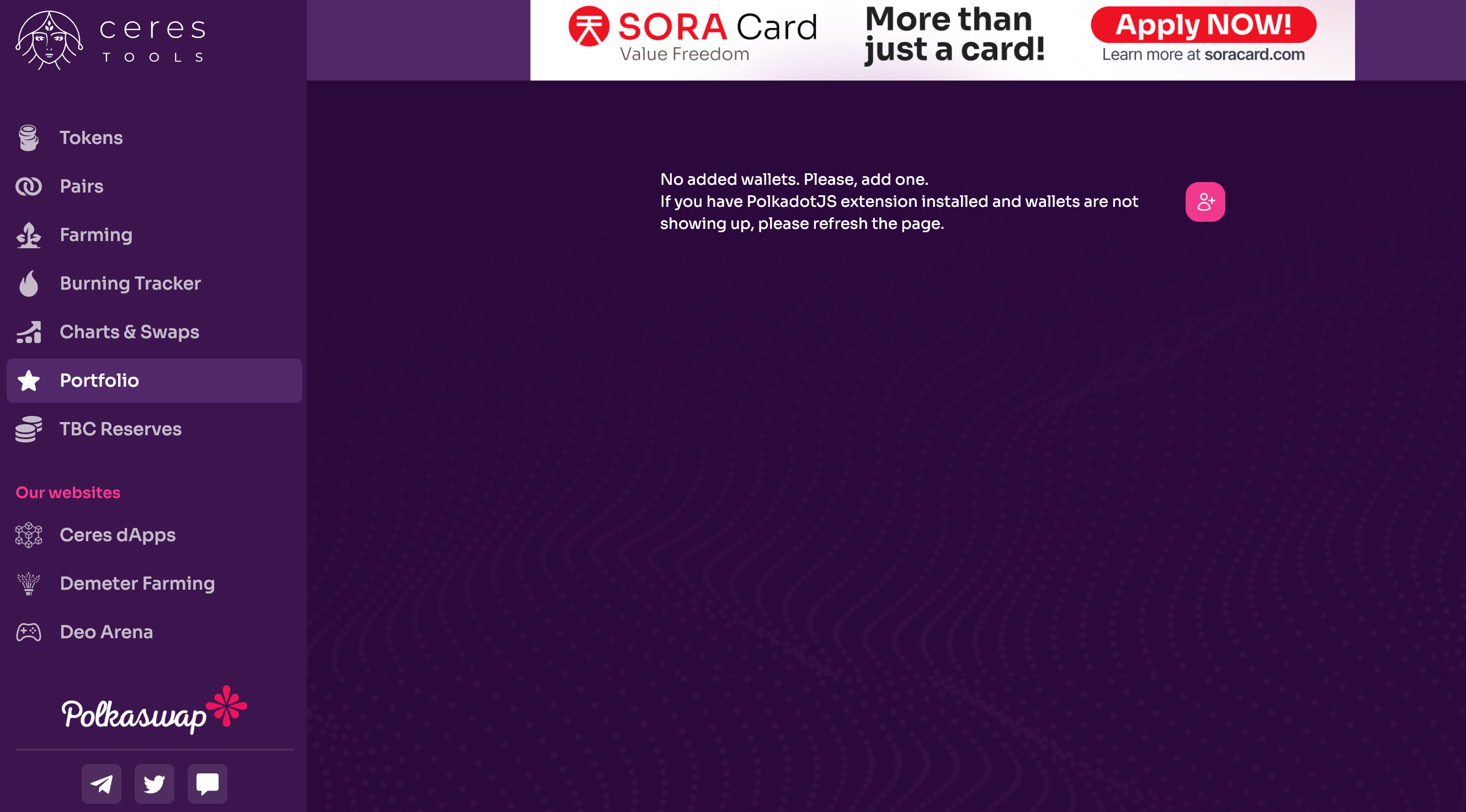
- Connect your wallet and you will find information of all your assets including their balances.